Getting Started with Alimentor
Step-by-step guide to setting up and organizing data.

Step-by-step guide to setting up and organizing data.

Welcome to Alimentor, a comprehensive tool designed to help you efficiently manage and document every aspect of your parenting journey, from tracking parenting time and expenses to organizing all matters related to your child’s care.
For a quick introduction to how Alimentor works and how to get started organizing your data, listen to the 10-minute podcast below.
Generated with Google NotebookLM
Alimentor is available for both iOS and macOS, so you can install it on your iPhone, iPad, and Mac. The app versions for iOS and macOS are sold separately but share the same private iCloud storage container, keeping your data synced across all your devices automatically.
Alimentor doesn’t require any subscriptions. The only cost is a one‑time purchase fee (separate for iOS and macOS versions), making it a cost‑effective solution for managing your custody‑related data.
You can download a free trial of the desktop app to explore its features before purchasing.
Before you can start logging events and activities in Alimentor, you need to define at least one caregiver and one child within the app.
Typically you will want to add you and your ex-spouse as caregivers. You can also add grandparents, babysitters and other persons involved in taking care of your kids.
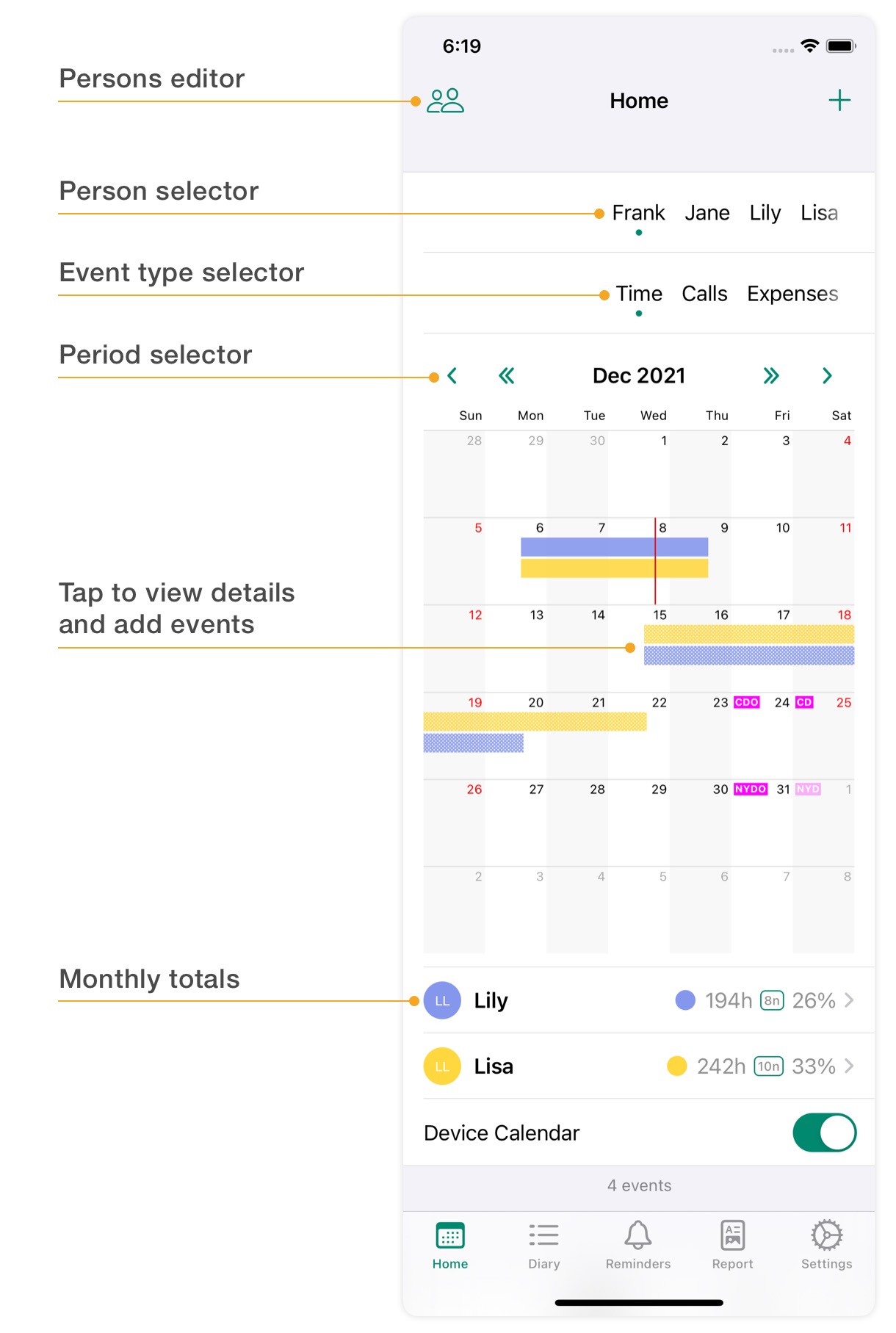
Alimentor offers four distinct record types — parenting time, expenses, call history, and memos — each tailored to capture specific details of your custody arrangements.
The example below illustrates how a parenting time record appears inside the editor. Each section is designed to help you clearly document both scheduled and actual care, note important details, and attach supporting evidence.
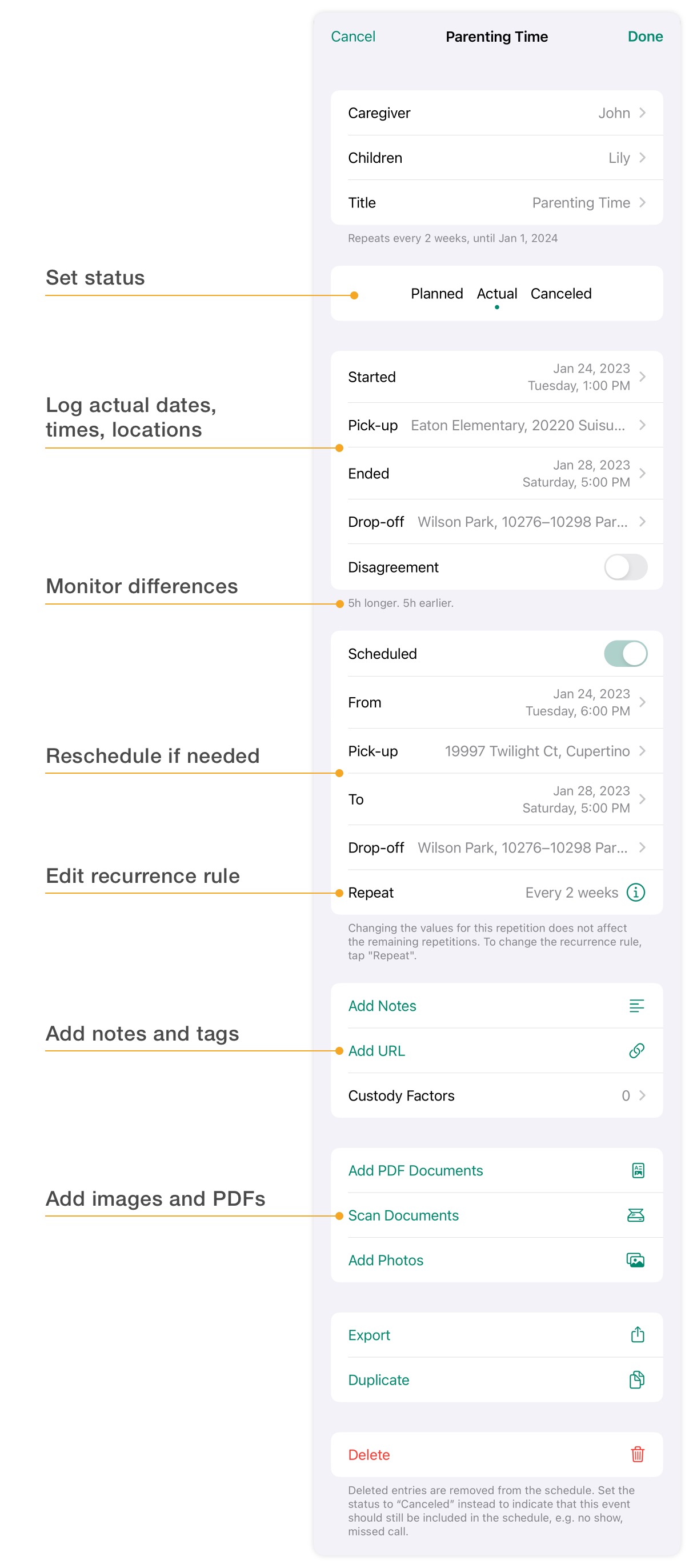
| Status | Description | View |
|---|---|---|
| Planned | Events scheduled to occur in the future. | Planned |
| Actual | Events that have already taken place. | Diary |
| Canceled | Events that were part of your custody agreement but did not occur—such as withheld visitations, no-shows, or missed payments. | Diary |
| Event Type | Status | Scheduled |
|---|---|---|
Unscheduled Events:
|
Actual | Off |
Scheduled Events:
|
Actual | On |
Missed Events:
|
Canceled | On (Preset) |
Properly naming and tagging your records in Alimentor makes it much easier to search, organize, and generate reports. Here are three effective methods to group your records:
| Method | Description |
|---|---|
| Generic Titles | Use short, descriptive titles to make records easy to find and organize. Examples include: School, Dental Treatment, Winter Break, Entertainment. |
| Custody Factors | Group records by assigning custody factors, also known as Best Interests Factors. This helps categorize records based on key considerations relevant in legal contexts. You can then generate detailed "Best Interests of the Child" reports and provide these directly to your attorney to streamline legal preparation. |
| Hashtags |
Use hashtags (e.g., #Medical, #EITC) in the Notes field
to categorize and easily search for specific information.
Place them on a line separate from the main text.
|
When using Alimentor, it’s essential to decide whose parenting time you will track. To minimize data entry efforts, it is recommended for a single user to log custody time for only one parent. The report calendar can automatically assign unallocated time to the other parent or another caregiver.
Alternatively, you can choose to track parenting time for the parent whose schedule is easier to maintain in the app.
Use recurring events to plan your parenting schedule, calls, recurring expenses and payments, as well as other important repeating events.
In a 2-2-5-5 schedule, the child spends two nights with the first parent, followed by two nights with the other parent. Then, the child spends five nights with the first parent and subsequently five nights with the other parent.
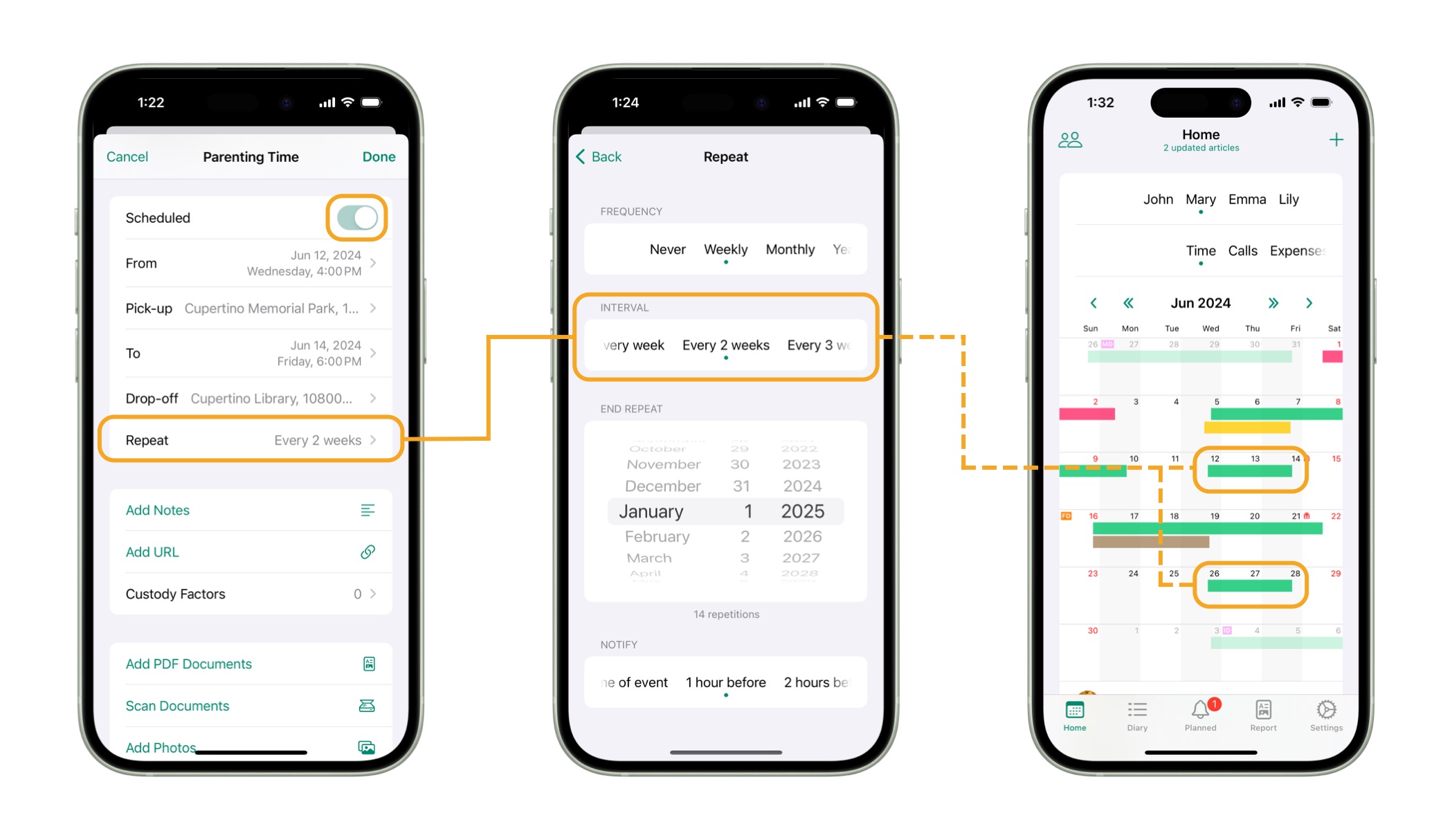
Alimentor lets you model custody schedules that include both fixed-date and moving holidays (e.g., Easter, Labor Day), helping you align with typical court order provisions.
You can anchor a yearly recurring event to a specific holiday by selecting it from the Relative To list (currently available for users in the US, Canada, and Australia).
If you were tracking your parenting time before using Alimentor, you can add those historical records to the app to create more complete and accurate reports.
While Alimentor allows you to store past data, it’s important to consider how far back you want it to go. Entering detailed child custody history can be a time‑consuming task.
If you’ve been keeping your parenting schedule in an external calendar, such as Google Calendar, you can import individual events into Alimentor.
To import a visitation from your device’s calendar, simply open the event in Alimentor’s calendar view and select Import as Parenting Time.
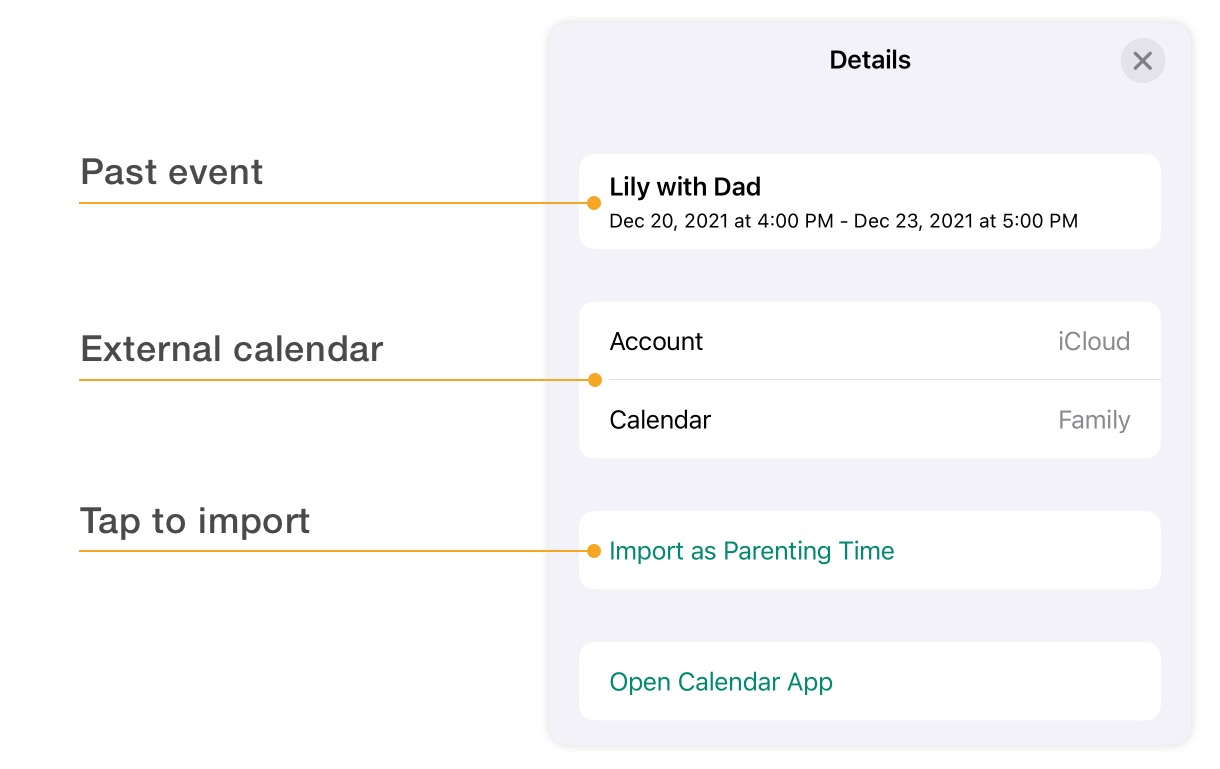
You can also recreate your historical visitation schedule by setting up recurring events that start in the past.
Use the calendar view or the Planned list to change the status of each historical event from Planned to Actual (or Canceled), while adjusting the dates to reflect any deviations.
Alimentor provides three effective ways to share your records:
| Method | Description |
|---|---|
| iCloud Sync | Securely share your entire database with other Alimentor users through Apple’s iCloud, ensuring privacy and seamless access. |
| CalSync | Automatically export records to external calendars like iCloud or Gmail. |
| Reports and Spreadsheets | Generate detailed reports for regular updates or legal support, or export all records to a spreadsheet for further analysis or sharing. |
To learn more, read "3 Ways to Share Your Data".
Using Alimentor regularly helps you build a comprehensive documentation history, which is valuable during custody disputes and for ongoing planning.
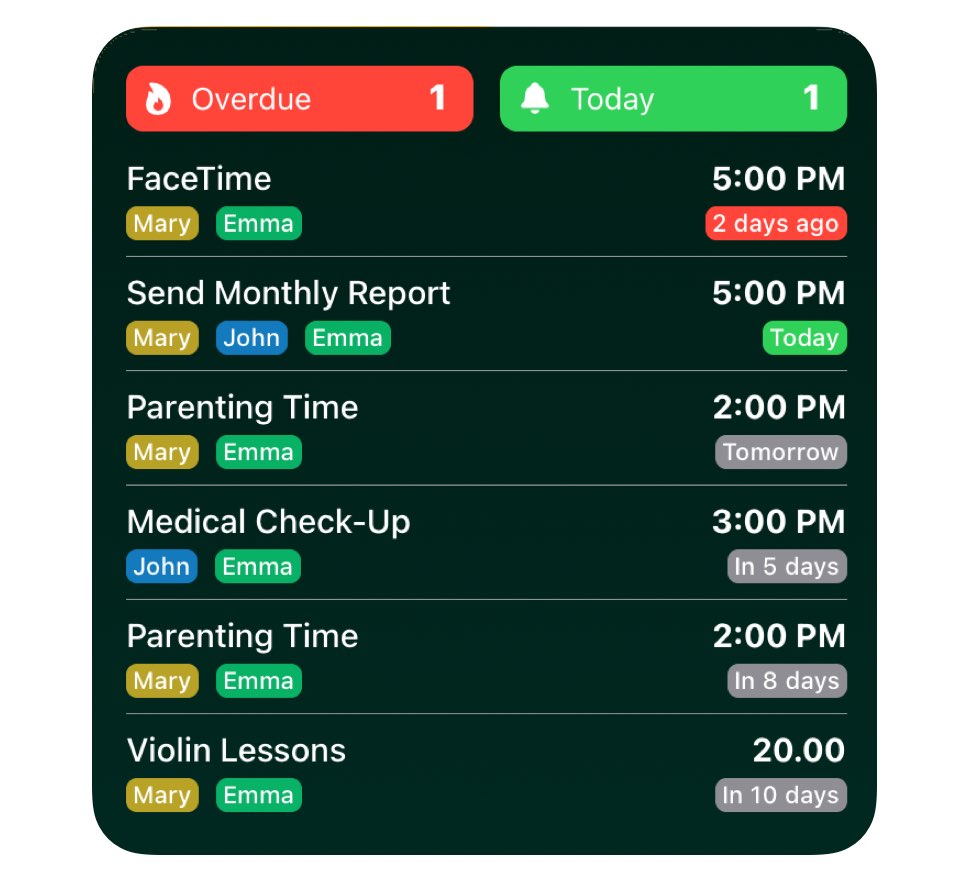
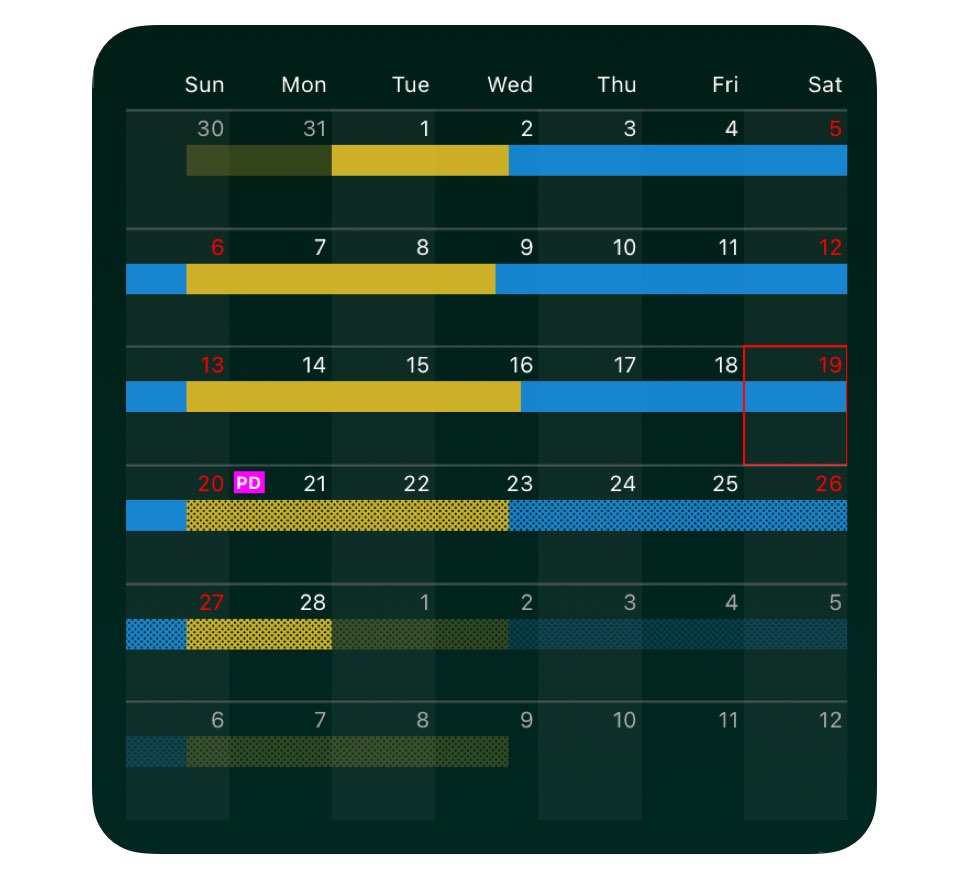
If you have any questions about Alimentor, or want to share your feedback, please email us at: feedback@alimentor.org.